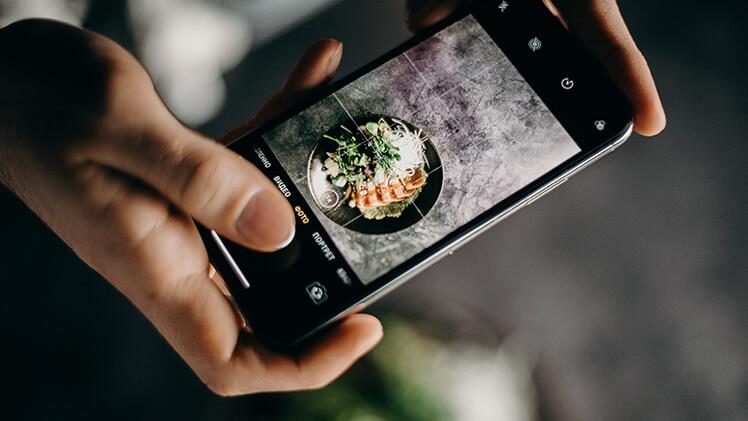The iPhone 11 Pro is renowned for its excellent camera capabilities, but sometimes, even the best photographers encounter blurry shots. Whether you are dealing with motion blur, focus issues, or low light conditions, this article will provide practical solutions to capture sharp and clear images from iPhone 11 Pro consistently.
How To Fix Blurry Photos On iPhone 11 Pro Camera: Understanding the Common Causes
Before discussing solutions, it’s essential to identify the potential causes of blurry photos. Understanding these factors will help you implement the appropriate fixes.
Stabilization Matters: The Importance of Steady Hands
When capturing photos, your hand movements can lead to unintended blurriness. Even the slightest shake can impact image sharpness, especially in low light conditions or when using slow shutter speeds.
To fix this issue, use both hands to hold your iPhone 11 Pro firmly. Alternatively, use a tripod or rest your phone on a stable surface for optimal stability.
Focus on Focus: Dealing with Focusing Problems
Auto-focus is a fantastic feature, but it can sometimes misbehave, resulting in blurry images. This issue is particularly noticeable when the camera struggles to identify the subject or when there are multiple focal points in the scene.
To resolve focusing problems, tap on the screen where you want to set the focus manually. Additionally, consider using the “AE/AF Lock” feature by pressing and holding on the screen until the focus locks.
Motion Blur: Handling Moving Subjects
Photographing moving subjects without blur can be challenging, especially if you are trying to capture action shots or fast-moving objects.
To minimize motion blur, use the “Burst Mode” feature by holding the shutter button. This way, you will have a series of images to choose from, increasing the likelihood of getting a sharp shot.
Low Light Limitations: Overcoming Low Light Blurriness
The iPhone 11 Pro camera may struggle to capture sharp images in dimly lit environments. This is because the camera needs more light to create a well-defined photo.
To combat low light blurriness, use the “Night Mode” feature, which enables longer exposure times to capture better-lit images. Additionally, stabilize your iPhone or use a tripod to prevent shake-induced blur.
Mastering iPhone 11 Pro Camera Settings
Mastering your iPhone 11 Pro camera settings is essential to sharpen photos consistently. Here are some crucial settings you should know:
Adjusting Exposure and Brightness
The exposure level determines the brightness of your photos. To manually control exposure, tap on the screen and slide the sun icon up or down. This allows you to brighten or darken the image as needed.
Utilizing Grid Lines
Enabling grid lines on your iPhone 11 Pro camera can assist with better composition. The grid divides the frame into thirds, helping you align the subject and create visually appealing images.
Using HDR for Enhanced Dynamic Range
High Dynamic Range (HDR) combines multiple exposures to create a photo with balanced lighting and improved details. Enable HDR to capture stunning shots, especially in high-contrast scenes.
Choosing the Right Photo Format
The iPhone 11 Pro offers two photo formats: HEIC and JPEG. While HEIC saves storage space, JPEG is Also read more compatible with other devices and platforms. Select the format that best suits your needs.
How To Fix Blurry Photos On iPhone 11 Pro Camera: Practical Tips and Tricks
Now that you understand the causes of blurry photos and have mastered the essential camera settings let’s explore some practical tips and tricks to ensure sharp and clear images.
Tap and Hold to Lock Focus and Exposure
Tap and hold on to the screen when framing your shot to lock focus and exposure. This prevents the camera from continuously adjusting settings and ensures a consistent look throughout the photo session.
Use the Rule of Thirds for Balanced Composition
The Rule of Thirds is a classic composition technique that divides the frame into nine equal parts using two horizontal and two vertical lines. Place your subject along these lines or their intersections for a visually pleasing composition. Also read more: wall pics.
Clean Your Lens Regularly
Fingerprints, dust, and smudges on your iPhone 11 Pro camera lens can affect image quality. Regularly clean the lens with a microfiber cloth to ensure your photos stay clear and sharp.
Optical Zoom Over Digital Zoom
Opt for optical rather than digital zoom when zooming in on a subject. Optical zoom preserves image quality by using the phone’s actual lenses, whereas digital zoom crops and enlarges the image, potentially leading to blur.
Use Burst Mode for Action Shots
Activate Burst Mode by holding the shutter button for fast-moving subjects or action shots. Burst Mode captures a sequence of photos rapidly, increasing the chances of obtaining a sharp image.
Steady the Camera with a Timer
Use the built-in timer feature if you find it challenging to keep your hands steady while taking photos. Set a short delay, prop your phone up or place it on a stable surface, and let the timer do the rest.
How To Fix Blurry Photos On iPhone 11 Pro Camera: Leveraging Advanced Techniques
While the previous tips and tricks cover the basics, explore advanced techniques to enhance your iPhone 11 Pro photography skills further.
Utilize the Telephoto Lens for Portraits
The iPhone 11 Pro features a telephoto lens that excels at portrait photography. Utilize the Portrait mode to achieve a shallow depth of field, blurring the background and keeping your subject in sharp focus.
Long Exposure Photography
The iPhone 11 Pro’s camera is capable of long-exposure photography. This technique is ideal for capturing stunning nightscapes, light trails, and other creative effects that require extended exposure times.
Mastering Night Mode
Night Mode is a game-changer when it comes to low-light photography. Experiment with different exposure times and settings to capture captivating night scenes with minimal blur.
Editing Tools for Post-Processing
After capturing your photos, use the built-in editing tools to fine-tune your images. Adjust brightness, contrast, and other settings to optimize the final result.
Third-Party Camera Apps
Consider exploring third-party camera apps that offer more advanced features and manual controls. These apps can provide additional options for optimizing focus and exposure, among other settings.
Invest in Quality Lens Attachments
Invest in quality lens attachments compatible with your iPhone 11 Pro for even more creative freedom. Wide-angle, macro, and telephoto lenses can broaden your photography horizons.
Conclusion
You have now learned how to fix blurry photos on your iPhone 11 Pro camera effectively. By understanding the common causes of blurriness, mastering camera settings, and implementing practical tips, you will be well on your way to capturing sharp and professional-looking images. Embrace your creativity and enjoy capturing the world through the lens of your iPhone 11 Pro! If you need iPhone repair parts and are based in Australia, please contact https://www.fixo.com.au/collections/apple.